Nimbo knowledgebase
Nimbo > Knowledgebase > Third party connections > PayPal "Pay in 4"
PayPal "Pay in 4"
Add the PayPal Pay in 4 button and messaging to show the flexible payment options to customers while they’re shopping on your site. PayPal Pay in 4 is already included in your PayPal Checkout at no additional cost to you.
- Make sure you've successfully added PayPal Express as a payment method.
- In your Nimbo account, go to Apps > Shop > Payment methods > "Edit" button beside your PayPal payment method > Enable the "Pay in 4" Messaging option.
- In another tab, log in to your PayPal account.
- Visit Paypal's pay later message center.
- Optional - edit the layout of your Paypal message.
- In step 1, choose your Nimbo website application. (You created this when adding PayPal Express.)
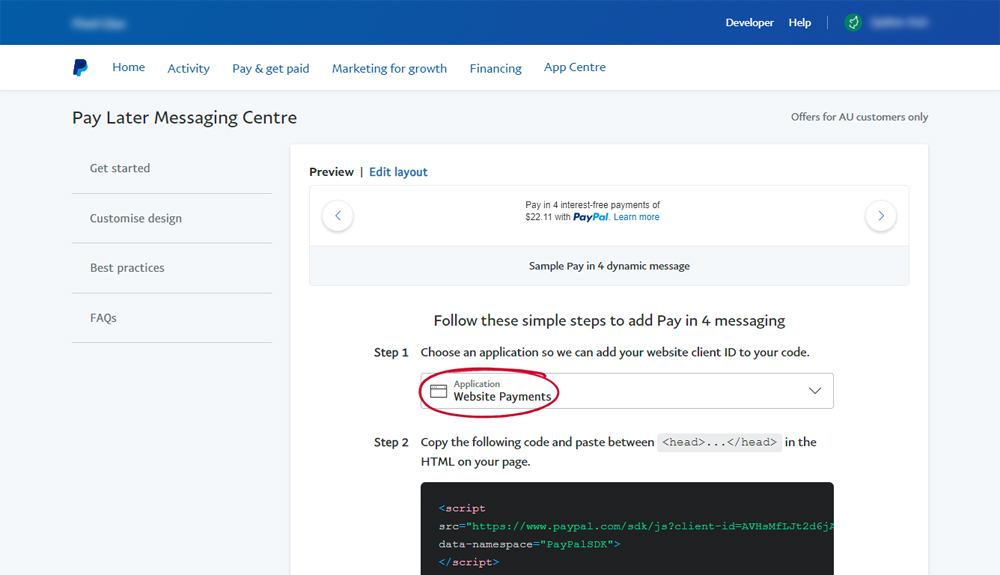
- In step 2, click Copy to clipboard then paste it into your Nimbo PayPal Express payment method "Step 2 code" field.
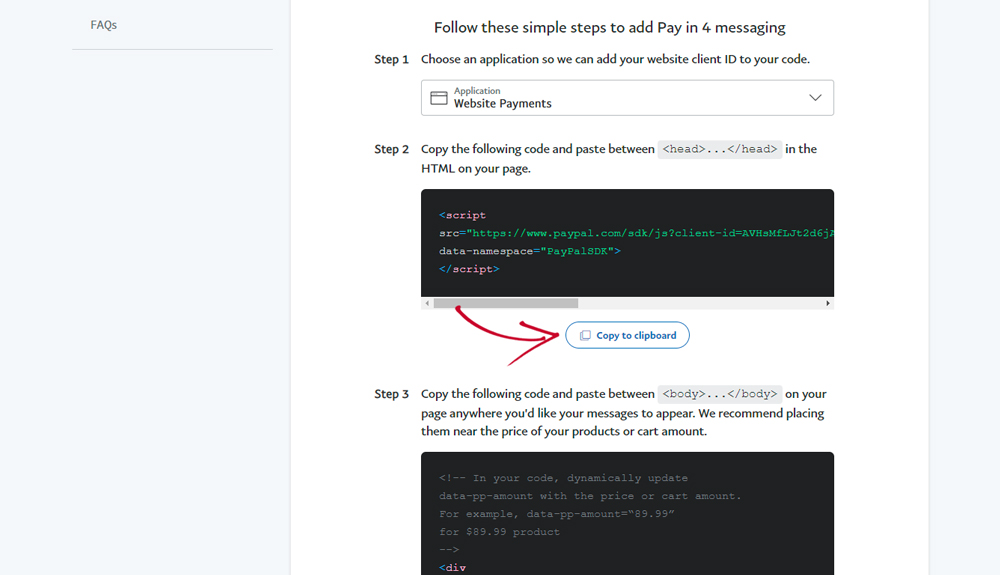
- In step 3, click Copy to clipboard then paste it into the next field, "Step 3 code".
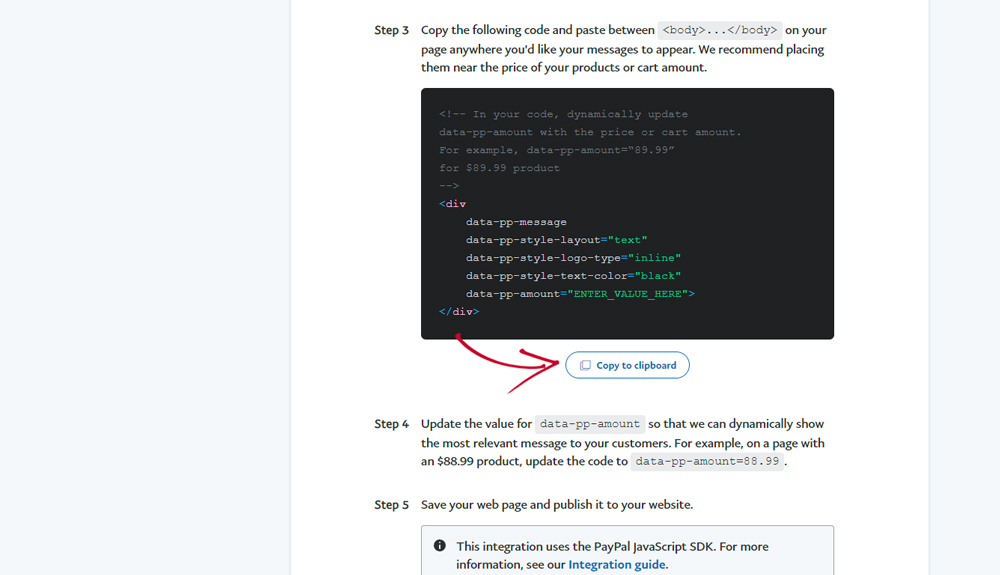
- Save your payment method settings on Nimbo.
That's it - there is no need to make any edits to the code. PayPal "Pay in 4" messaging will start appearing on your product pages.